Google has just launched the Toolbar version 4 Beta.
It has lot of cool features like
- Offering suggestions as you type in the search box
- Option to send web pages via email (or blog, or SMS).
- Server-side bookmarks to have the same set of bookmarks on your work computer, laptop, and home computer.
The feature we like the most, is adding your custom button in the toolbar.
what’s a custom button? It’s a little piece of easy-to-write XML code that lets you quickly add a custom button to your toolbar.
But, there is no xml code required from your part to achieve this!
For example, one of the tasks we want to simplify is , to find the ‘whois’ info for a domain we see.
Now, with the help of Google button, we can just highlight the url from anywhere in the browser, and click this button we added, and we get the ‘Whois’ results!
Here is how we added the button:
- Go to http://www.whois.sc/
- Right click the search box and click on ‘Generate custom search’ option.
- That’s all! The toolbar will even grab the favicon from the site so you can tell your buttons apart.
- Now whenever I highlight an url, and click the newly added button, we get delivered to a page showing whois info on whois.sc
What if you want to edit the xml code yourself?
- On the toolbar, click on “Settings”, then the “Buttons” tab.
- Click on “whois” and then “Edit…”
- Click on “Use the advanced editor…” to see the few lines of simple XML code that you can edit and customize the button even more.
This reminds us about Yahoo Open Shortcuts Beta that Yahoo announced last month!
Yahoo Open Shortcuts (beta) are custom keywords that take you directly to a site, a search, or start a task right from the search box.
For example, if you type type: !ebay lamps in Yahoo search box, this takes you directly to http://www.ebay.com/ and searches for lamps.
You can create your own shortcuts to:
- Instantly navigate to any URL on the Internet
- Easily recall common searches on Yahoo!
- Quickly search favorite sites
- Jump start frequently used Internet applications
To get started, check out the instructions for creating an Open Shortcut and play around with them.
The simplicity of creating the buttons and the ease of clicking the button from any page to accomplish the task makes us favor Google Custom Button.
For more information on Google custom buttons, check out the Getting Started Guide

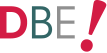



No comments:
Post a Comment